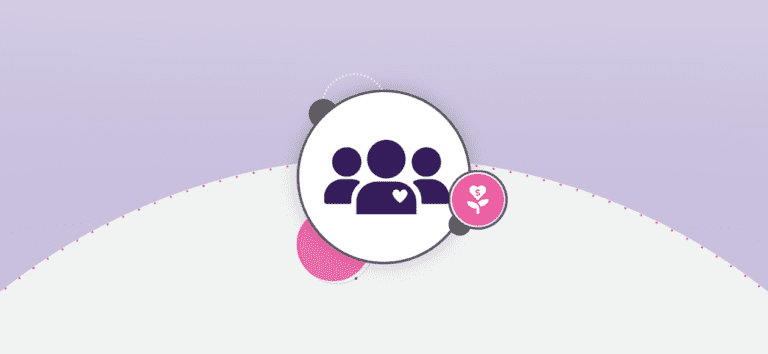Peer to peer fundraising events can now import historical fundraiser and donor data to peer-to-peer fundraising events. We’ve always offered a robust participant import to bring over historical registration data. This update enables the same capabilities for importing historical fundraiser and donor data.
There are two main reasons we’ve added this functionality:
- Easy for peer-to-peer fundraising events to move their events to GiveSignup: We want to make it easy for new customers to bring their event’s historical fundraising and donor data to GiveSignup so that they have YOY data in one place.
- Leverage free Email Marketing: Today it’s easy to import custom lists with custom data fields to GiveSignup’s free next-generation Email Marketing. For example, you can import a file of past fundraisers with custom data fields for $s raised, # of years of participation, etc. to personalize email communications. We will continue to add more features to next-generation Email Marketing, including the ability to create recipient lists across all of your contacts such as fundraisers who raised more than $250 and participated in more than two events. Importing past event fundraisers and donors will enable your organization to leverage these future email capabilities.
Historical fundraiser and donor imports are easy and self-serve, although you will need to contact your Account Manager, info@givesignup.org, or info@runsignup.com to create past years to import your data.
Import Past Fundraisers
Start by importing past fundraisers. Navigate to Fundraising >> Fundraiser Imports. You’ll be able to add manually one by one or upload a CSV. If you are importing past fundraiser data you should use the CSV import option.

Next choose the CSV file that you want to upload. You’ll be able to import the following fields:
- Fundraiser Name: This is the name of the fundraiser’s page and is a REQUIRED field. This field must be unique, meaning two fundraisers cannot have the same Fundraiser Name.
- Fundraiser Email
- Fundraiser First Name
- Fundraiser Last Name
- Fundraiser Goal
- Amount Raised: You have the option to import the total amount raised by the fundraiser. If you plan to import donations linked to your past fundraisers in a separate file (you must have External Fundraiser IDs in both files to connect the data), leave this field blank!
- External Fundraiser ID: If you have
- Is Team Fundraiser?: This is a binary Y/N field. If you import Y, the fundraiser name will be imported as a fundraising team (not an individual fundraiser).
Here is the file that I’m importing. Note that I’m NOT importing Amount Raised because I’m going to import individual donations separately. The data connects because there is a unique External Fundraiser ID in both my fundraiser and donor files.
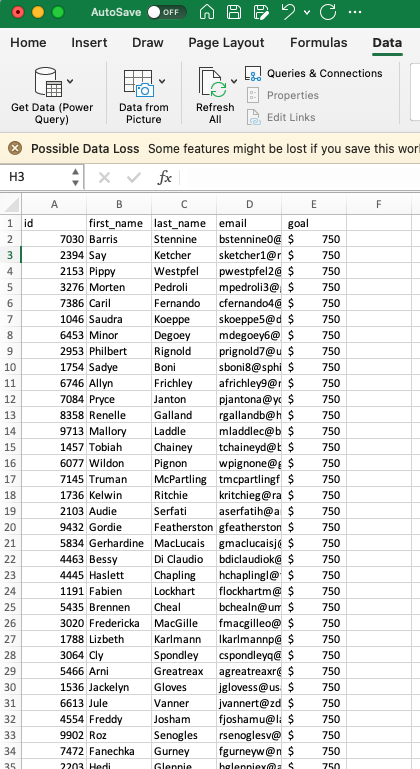
Your file should contain fundraiser data for one year of your event (not multiple years). Note that the import is limited to 500 rows of fundraiser data. If your file is larger, you will need to break it up into multiple files.
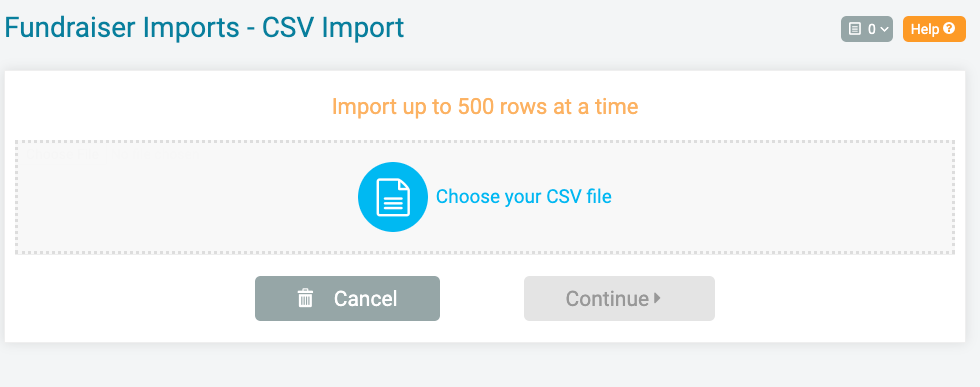
Next select the donation period that you are importing your data into. This is analogous to the dates when people signed up for, fundraised, and donated to your event and it’s how we generate year over year reporting as well as contact matching for Email Marketing. In the screenshot below, you’ll see that the option to create past donation periods is limited to admins. To create these past periods and import fundraisers to past years, you must contact your Account Manager, info@givesignup.org, or info@runsignup.com to create past years to import your data.
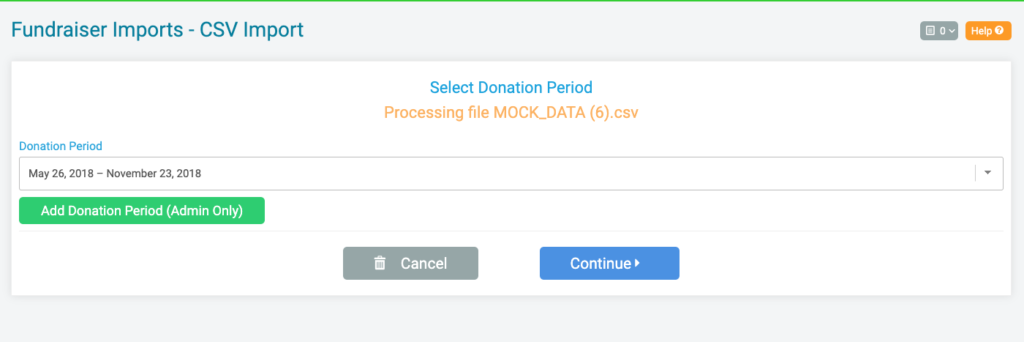
Confirm that the fields in your CSV are correctly matched to the fields in GiveSignup, then click Continue.
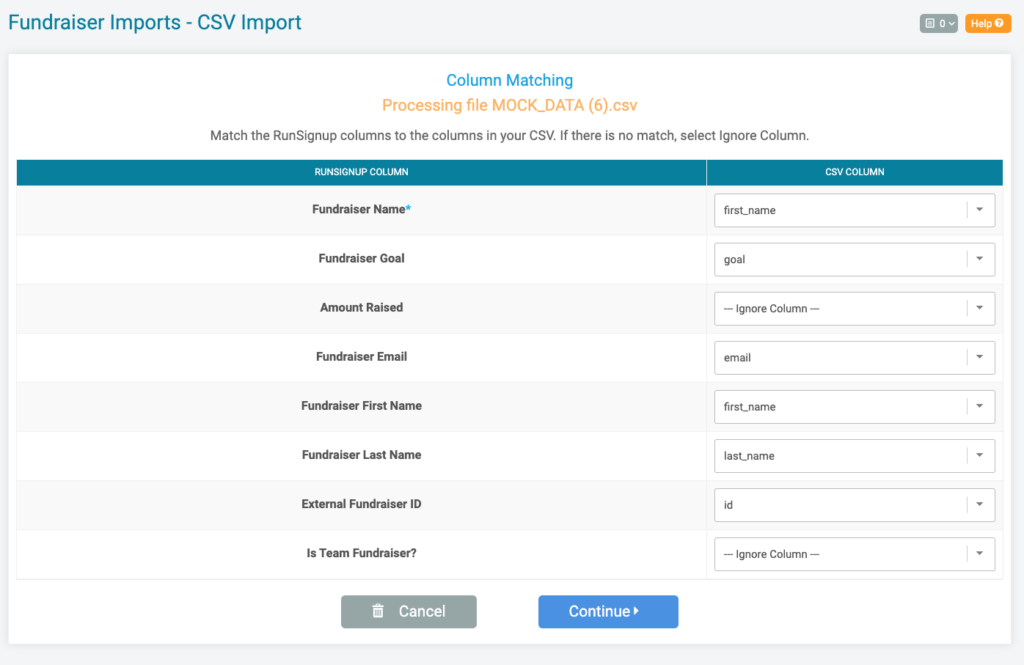
If there are any errors, you’ll receive error messages that indicate which rows and which fields you need to fix in your file. If there are no errors, you’ll just need to confirm whether or not your file contains headers and click Continue.
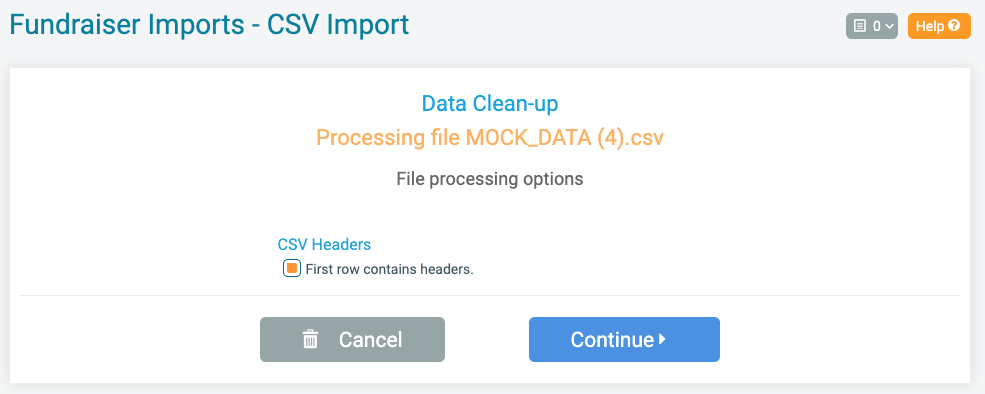
You’ll now see fundraiser data for the Donation Period that you imported your file into.

Import Past Donations
Importing past donations is simple. Navigate to Donations >> Donation Imports. You’ll be able to add manually one by one or upload a CSV. If you are importing past donation data you should use the CSV import option.

Next choose the CSV file that you want to upload. You’ll be able to import the following fields (fields marked with an * are required):
- First Name*
- Last Name*
- Address
- City
- Country
- State
- Zipcode
- Donation Amount*
- Donation Date*: This field enables us to import the donation into the correct year in reports
- Fundraiser ID: This is the GiveSignup system fundraiser ID.
- Fundraiser Name
- External Fundraiser ID: This is the field that’s easiest for importing past donors to sync with imported past fundraisers.
- On behalf of: If the donation is dedicated to someone, you can import that dedication to this field
Here is the file that I’m importing. The first column, id, is the external Fundraiser ID that connects a donation to a past fundraiser.
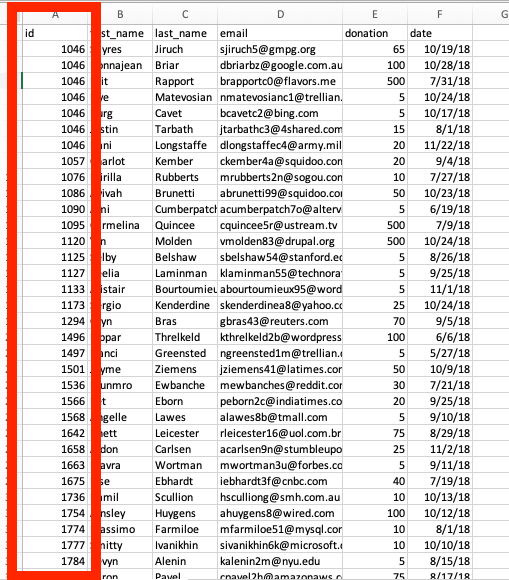
After uploading the file, you’ll be required to select whether the first row is a header or contains data. In the example file above, the first row is a header. Then click Continue.
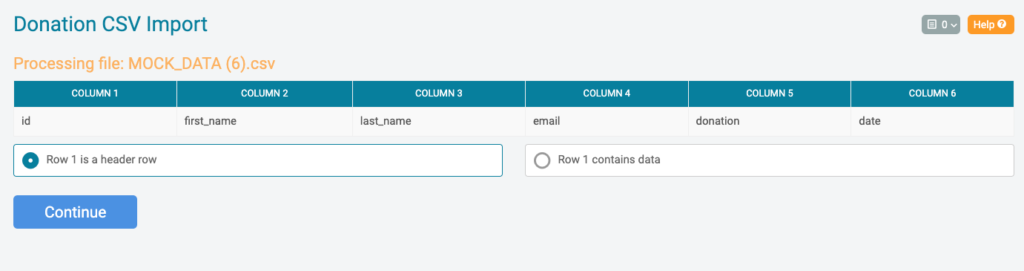
Confirm that the fields in your CSV are correctly matched to the fields in GiveSignup, then click Continue.
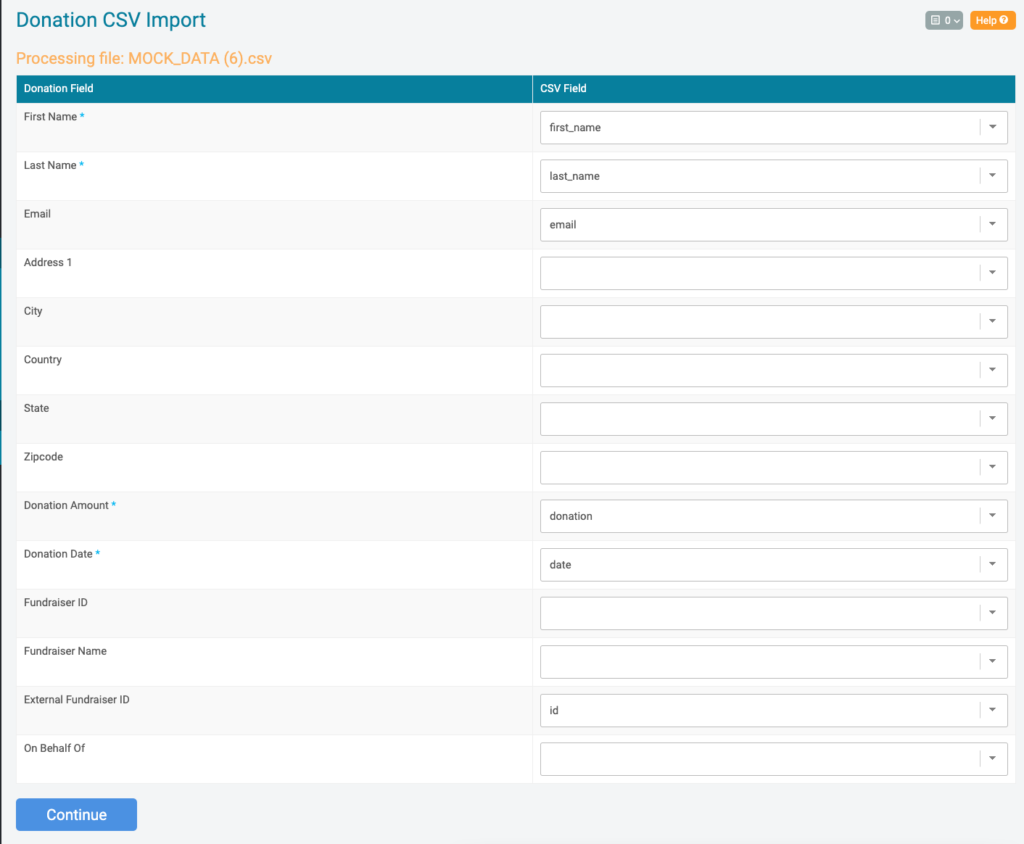
Confirm the format of donation dates in your uploaded file.
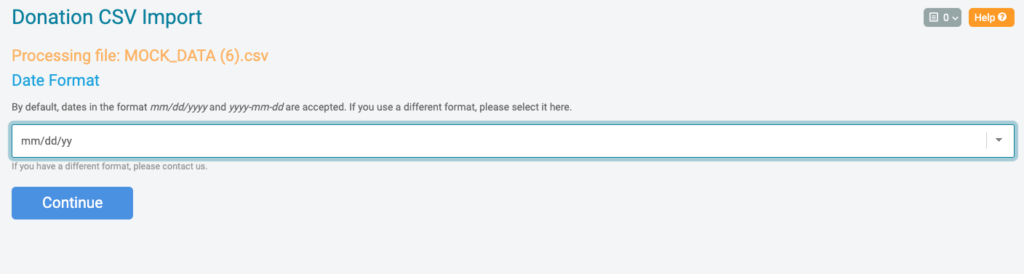
Past donations will show on the donations report for the period(s) that the donation dates match.
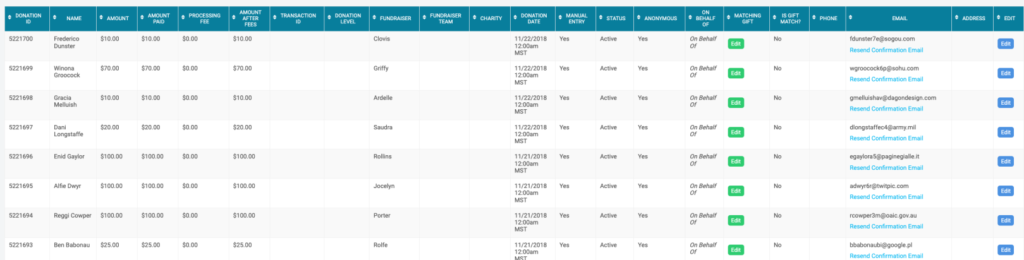
The donations are also synced to the past fundraisers. The amount raised now shows in the report for fundraisers, along with the number of donations they received.
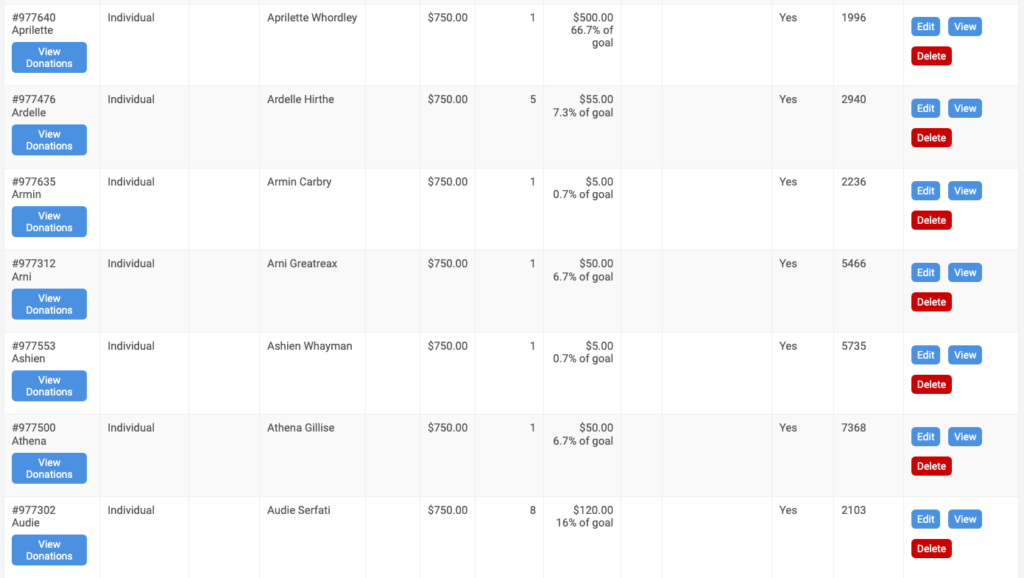
You can drill into a past fundraiser to view their donations:
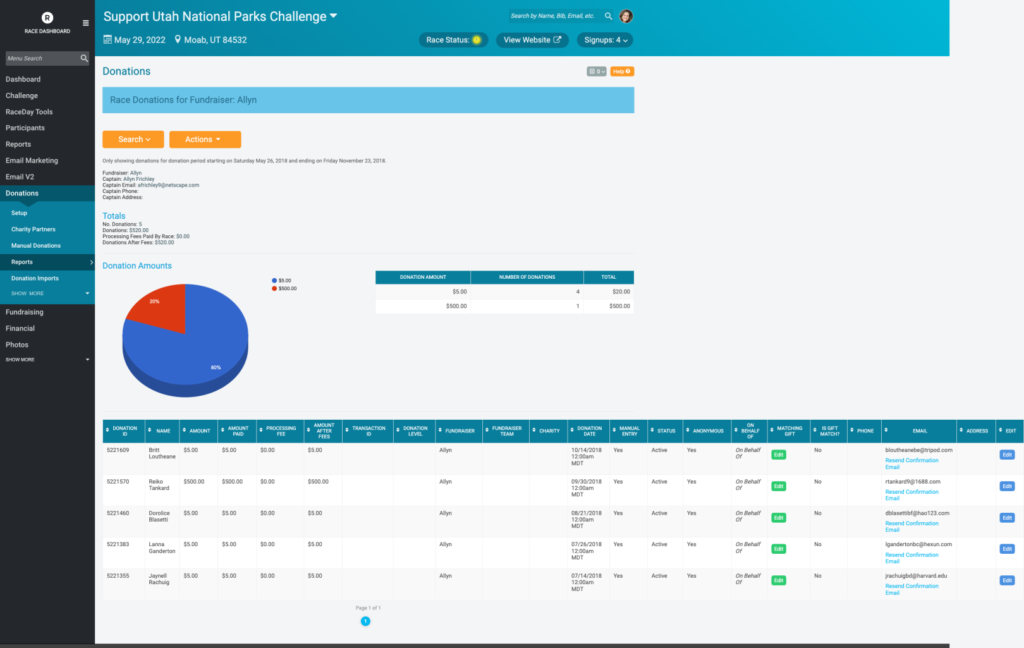
We are excited to offer this self-serve functionality to migrate historical fundraiser and donor data for your peer-to-peer fundraising events to GiveSignup. Your organization will get all of your past peer-to-peer fundraising event data in a single place. As we continue to add more features to free Email Marketing, historical fundraiser and donor data in your event will become more valuable.